Managing Ambianic Edge devices
One or more Ambianic Edge devices can be managed via the Ambianic UI app. Each Ambianic Edge device operates completely autonomously. The Ambianic UI provides a convenient way to configure individual Ambianic Edge devices, inspect their timelines and provide user feedback to AI tasks for on-device training.
Adding a New Device
To add a new device in the UI, go to Settings > My Devices > Add Device.

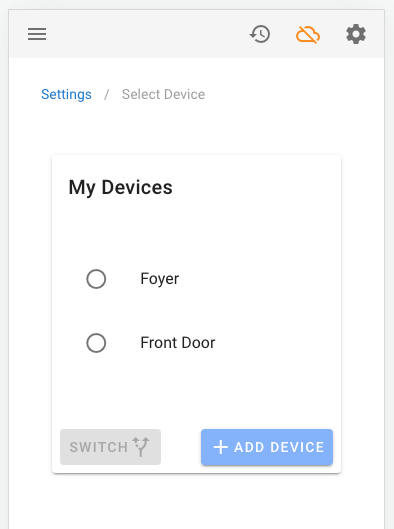

You can add a new Ambianic Edge device in the UI app either via local WiFi network discovery or directly via device Peer ID.
Local Discovery
In order for Ambianic UI to discover a local Ambianic Edge device, the UI browser and edge device must be connected on the same local network sharing the same Internet router and public IP address. That enables them to join a shared discovery room in the Ambianic Plug-and-Play web service. See diagram below.

If this is the case, choose Local and pick from the list of discovered local devices. They will be listed by their unique Peer ID number for privacy protection.


Direct Peer ID Connection
If you are connecting to a device that is not on the same local network as the browser runnning Ambnianic UI, you will need to obtain the Peer ID of the remote device. Pick Remote in the Add Device wizard and enter the remote Peer ID.

Configure a New Device
Once an initial device connection is established, you can click on Settings to proceed to the device configuration page or pick Timeline to inspect the event timeline recorded on the device.
The device configuration page allows you to customize the device Friendly Name, setup Notifications and other preferences.

Switching Devices
Ambianic UI allows you to choose and interact with one Ambianic Edge device at a time. You can switch the current device by going to Settings > My Devices > Switch

The friendly device name of the currently selected device is shown in the app bar for your convenience.